Crypto staking is quite profitable if you choose the right coins, as well as a site with a high rate of return. In this case we are talking about DOT, which although it may seem complicated to stake, is really very simple if the appropriate steps are followed.
It is possible to do it from platforms such as Binance or Kucoin, however we are going to explain how to do it from the Polkadot website (DOT official website).
It is possible to do it from platforms such as Binance or Kucoin, however we are going to explain how to do it from the Polkadot website (DOT official website).
This will help to improve the security of the network, and in turn you will get rewards that may vary depending on the funds that have been staked.
Step 1. Download the DOT wallet plugin and create an account
First of all, it is necessary to have an official polkadot purse, wallet or wallet , and we highlight that there is a version that is installed as a browser plugin; which is quite similar to the extension for Chrome that has the MetaMask wallet.To download this extension you can do it from here:
Download for Chrome .
Download for Firefox .
Once downloaded, it will request permissions to install and must be granted. Once this is done, you must go to the plugins area, search and select the extension, in order to configure the account that we are going to create in the Polkadot wallet .
A pop-up similar to the one in the image above will be displayed. In it you must fill in the first 2 red boxes with the username of the account and then establish a secure password .
To finish creating the account with which you will stake, you just have to check the third and last red box that says: Add account or Add the account .
Inside you should look for the apps wallet section or you can also access it from here: polkadot.js.org/apps/ .
Once you are inside, you must go to the upper area and look for the option: Accounts> Accounts .
To finish creating the account with which you will stake, you just have to check the third and last red box that says: Add account or Add the account .
Step 2. Make configurations in the Polkadot wallet
Once the wallet has been created, you must enter the official polkadot website ; you can do it using this link: polkadot.js.org .Inside you should look for the apps wallet section or you can also access it from here: polkadot.js.org/apps/ .
Once you are inside, you must go to the upper area and look for the option: Accounts> Accounts .
Now you must add the account that you have created previously , so that the funds that you deposit in it are reflected and you can start staking DOT. To do this, just look in the lower middle area of the page for a space that says: Add account .
You will then be prompted to confirm that the private address has been saved before continuing by clicking next.
You only have to make a transaction from Binance to the address of your Polkadot wallet and that's it. With that, you will be able to see the funds sent in the accounts section of the Polkadot website.
It's usually a pretty quick process; The network validation process will not take more than 5 minutes.
Bearing in mind that you already have the funds deposited in the DOT wallet, now you must search the web for the "Network" or "Red" section found in the upper bar and then in the options that are displayed you will choose: Participation .
Step 3. Submit DOTs for staking
We are already closer to being able to do DOT staking, now we just need to deposit funds in the wallet to start. To do so, you can use one of the exchanges that have said crypto listed; such as Binance .You only have to make a transaction from Binance to the address of your Polkadot wallet and that's it. With that, you will be able to see the funds sent in the accounts section of the Polkadot website.
It's usually a pretty quick process; The network validation process will not take more than 5 minutes.
Step 4. Choose the validators
Please be aware that these steps are very important as they completely define the rewards you will get from DOT staking.Bearing in mind that you already have the funds deposited in the DOT wallet, now you must search the web for the "Network" or "Red" section found in the upper bar and then in the options that are displayed you will choose: Participation .
Now comes the most important thing; which basically is making a correct choice of validators. To make DOT staking profitable and safe, you must consider the brands that the platform places on the different validators .
These will have up to a maximum of 7 brands , but we must know what the most important of them mean.
Produced blocks : Number of blocks produced. The higher the number that has this icon, the more profitable the validator will be.
Oversubscribed : Having this mark means that said validator is saturated, so it is not recommended to select it.
Slashed : Lastly, and most importantly, is the Slashed icon. These are validators that have stolen from their users, or in which money has been lost. In no case is it suggested to choose them.
These will have up to a maximum of 7 brands , but we must know what the most important of them mean.
Produced blocks : Number of blocks produced. The higher the number that has this icon, the more profitable the validator will be.
Oversubscribed : Having this mark means that said validator is saturated, so it is not recommended to select it.
Slashed : Lastly, and most importantly, is the Slashed icon. These are validators that have stolen from their users, or in which money has been lost. In no case is it suggested to choose them.
The brands that we mention are in the middle of the web, and we have marked them in a red box so that they can be easily identified. In the larger lower box are the validators, and the stamps are located in its left area.
In addition to this point, to do DOT staking you have to evaluate the data that is located in the right area of a validator . These indicate how many tokens they stake, the commission they take from you, or other details.
In addition to this point, to do DOT staking you have to evaluate the data that is located in the right area of a validator . These indicate how many tokens they stake, the commission they take from you, or other details.
Clearly, a validator that asks you for a 100% commission will not leave you a profit. Therefore, these types of options are immediately discarded.
In summary, it is important to choose a validator that has a high amount of staked tokens, that the commission is between 1% and 5% to be profitable, and that also has the Produced blocks seal.
In summary, it is important to choose a validator that has a high amount of staked tokens, that the commission is between 1% and 5% to be profitable, and that also has the Produced blocks seal.
Step 5. Set validators, confirm, and wait for approval
Almost everything is ready for you to be doing DOT staking. All that remains is to go to the top menu again and look for the area: Account Actions > Nominator .When you are inside, look for the box that says nominator and click on it.
A window will now be displayed asking you to set the amount of tokens you want to stake DOT with. In addition, it also shows the date on which the funds will be blocked in the network; as seen in the image below.
When the funds have been established, all that remains is to mark next and then begin to select the validators that we had been evaluating a moment ago; It is important that you choose the validator correctly, taking into account its exact name.
Important: It is necessary to choose at least 5 or more validators. Since, in the event that one is not available, it will be automatically replaced by the next chosen validator. In such a way that DOT staking will not be stopped at any time.
Important: It is necessary to choose at least 5 or more validators. Since, in the event that one is not available, it will be automatically replaced by the next chosen validator. In such a way that DOT staking will not be stopped at any time.
In the image above 2 boxes are shown; the left one has all the validators, and to choose them you just have to write their name or click and it will automatically go to the area of the selected validators.
When you have finished choosing the desired validators, you just have to press where it says: Bond & Nominate . Finally, it will request that you confirm the action that is about to be performed, that you also add your password to make sure that it really is not an error, and voila, you will already be staking DOT.
When you have finished choosing the desired validators, you just have to press where it says: Bond & Nominate . Finally, it will request that you confirm the action that is about to be performed, that you also add your password to make sure that it really is not an error, and voila, you will already be staking DOT.

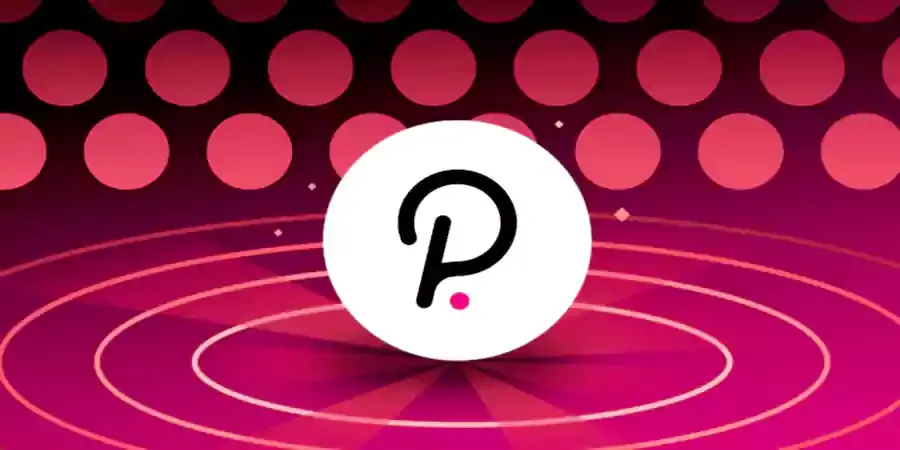










sitedmb@gmail.com